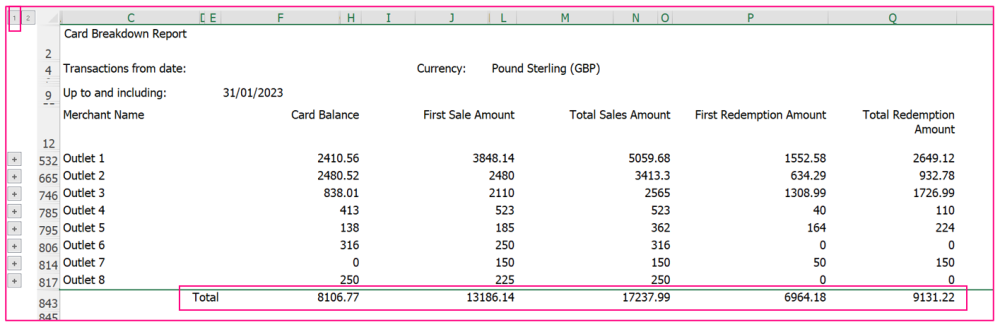This is the equivalent of a card file report but with the ability to point at a specific date in the past. It shows the outstanding balance for each card at the chosen date linked to the activating MID. It shows card load values, card redemption values and the net balance from day 1 to that date chosen.
Steps:
1. You should be able to access it by going to Reports -> Insight Reports, at which point the report should be listed in a panel on the left of the page. If you do not see this option please contact the Super User within your company to allocate this for you.

2. Click on required report ‘Card Breakdown Report’ and the following screen will appear: 
3. All fields can be changed to suit the requirements of your program. The following fields can be amended:
• Transactions up to and including = will always default to previous day dates that you are running the report, click the calendar to choose a date in the past
• Status = This means the status
• Expand all Groups = You can choose to view all MIDS & transactions expanded before or after you view it on screen or in excel
• Currency = choose which currency (if you have multiple currencies this will be a dropdown bar) you wish to run the report against
• Include Cards with 0 Balance* = True if Yes or False if no
• From Card & To Card = If you have a specific range of cards that you wish to report again you can enter card numbers here and the report will run against only those card numbers and not the entire program
*(The Card Breakdown report really should be run with the default setting of Yes include cards with zero balances. If you select No to include cards with zero balances then the report will not contain any of the associated top up and redeem transactions with the excluded cards, and that explains the difference when you run the report as the balance movement will will not show these transactions.)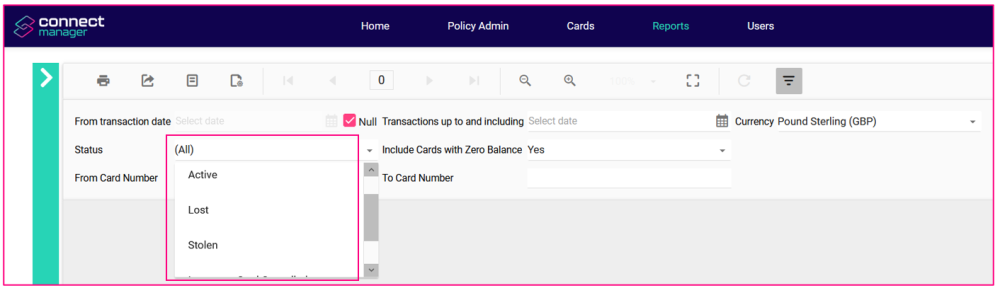
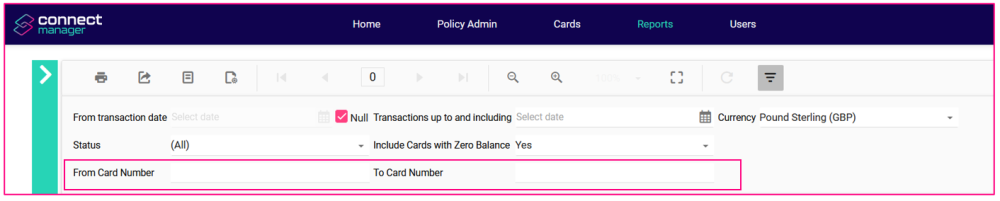
4. Click ‘View Report’ on the right hand side and the report is returned on screen. You can view the report here or export to Excel, PDF & CSV same as previous reports: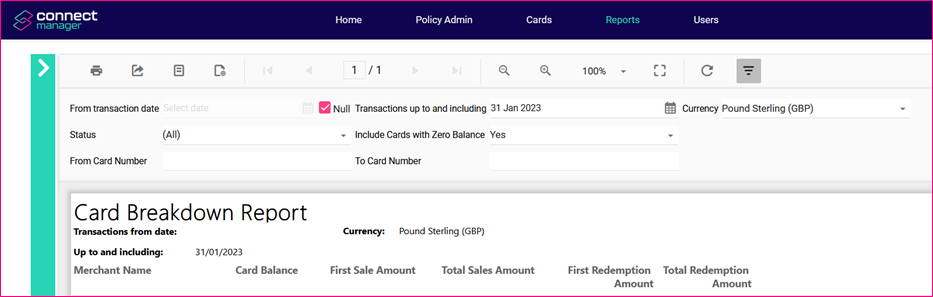
5. To export to excel please click the disk icon and choosing the Excel option in the top left hand
6. The 1st screen of the report below when returned via excel – all details are presented but you can drill up or down depending on what preference you want to view the report in – the following few screenshots will explain how to:
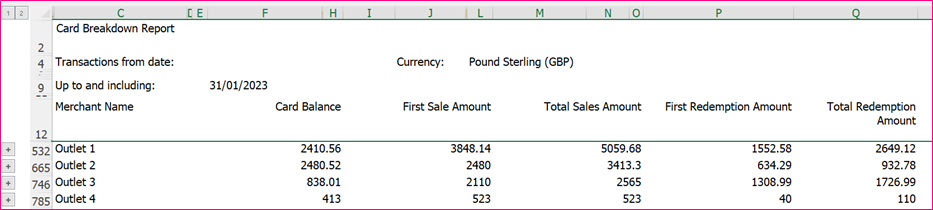
6. You can view Totals only by clicking button 1 on the left hand side: