Steps:
1.Download Google’s Authenticator App from either the Apple or Google Apps Store (depending on your smartphone)
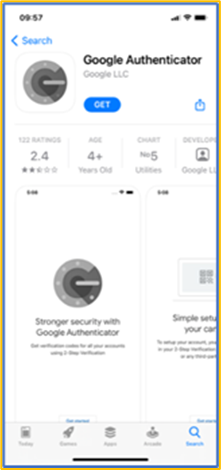
2.Login to Connect Manager (www.connectmanager.net/login) Enter your Username and Password and click ‘Login’
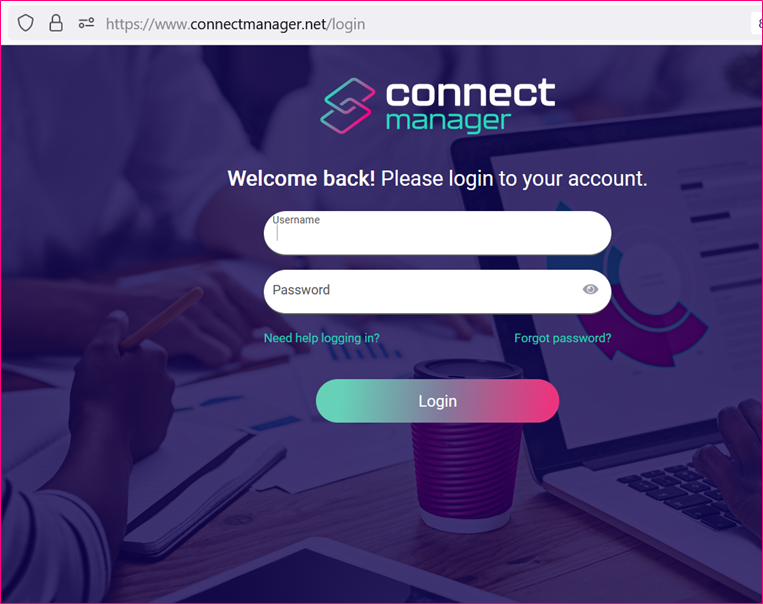
3.You will then be presented with the following screen with a QR code
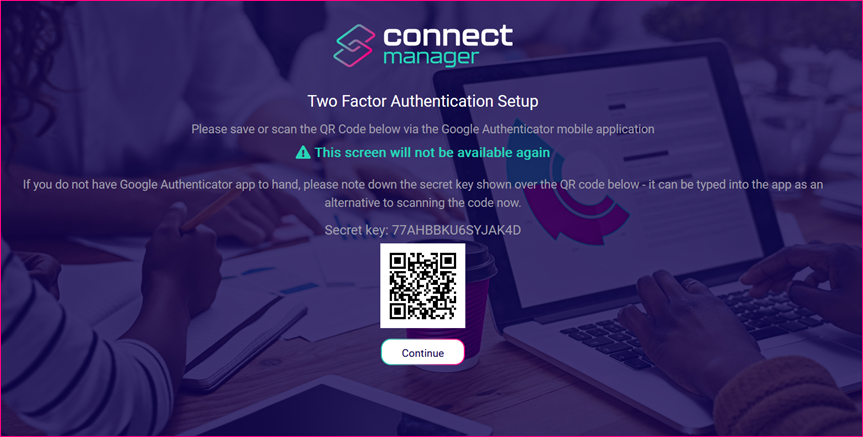
4.Open the Google Authenticator App from your phone and click on ‘Get Started’ you will then be presented with the following screen in the App, click on ‘Scan a QR Code’
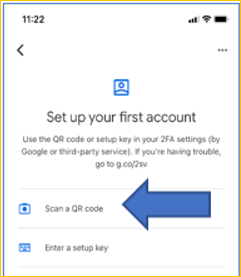
5.This will open up the camera on your phone so you can scan the QR code on the Connect Manager Screen. The App will then present on your phone screen a 6 digit PIN

6.Press continue on the screen above and you will be asked to enter the 6 Digit PIN from the App to access Connect Manager.
The PIN is only valid for your current session and a new PIN is required each time you log in.
Once you are setup successfully, whenever you login in to Connect Manager you will be prompted, after entering your Username and Password to enter a valid PIN from the App. To do so simply open the App and key in to the Connect Manager screen the PIN from the App (the PIN will change every 30 seconds)