Connect Manager has a Freeze action that allows you to mark a card as Lost or Stolen. Once you do this, the card is effectively cancelled and as a general rule no more transactions can be processed on the card.
As part of this process, the balance can be transferred to a new card which can then be used as normal. If the balance is not transferred to a new card, it remains on the old card but cannot be redeemed.
In order to freeze a card, these are the prerequisites:
- The card status must be Active
- The user must be assigned both the Card Status menu item and the Lost/Stolen permission
- In order to transfer a balance after freezing a card, the user must also have the Balance Transfer permission
Steps
Freeze the Card
1. Enter the card number, click the ‘Search’ icon to view the card detail

2. The card details panel is presented on the left side of the screen with the action button(s) on the right
3. Action buttons are available depending on card status and user access rights on the left hand side
4. Press Freeze
5. Choose Lost or Stolen from Dropdown
6. The Freeze button is now enabled – press this to freeze the card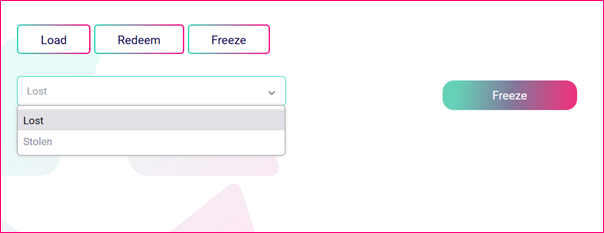
7. You will receive a green message (top right corner of screen) that the transaction was successful
8. You will be prompted to transfer the balance to a new card either now or later
Transfer the Balance to Another Card (Optional)
1. Press Transfer Balance
2. Select Merchant
3. Enter number of the new card to which you wish to transfer the balance (Generally a new, unused card)
4. Leave Comment (Optional)
5. The Transfer Balance button (beneath Comment field) is now enabled – press this to transfer the balance to a new card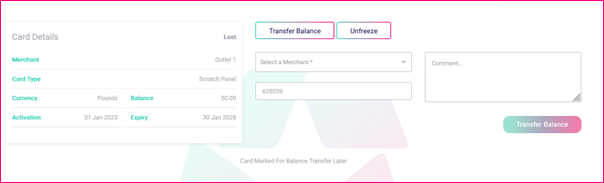
Note: If you chose to transfer the balance at a later time when you froze the card, you can get back to the balance transfer option by searching for the card number on the card status page - if it has been frozen, you should then be presented with the Transfer Balance button.
In the Event of Problems
If you cannot see the Freeze button when viewing a card in the card status page, it normally means either one of the following:
- The card is not eligible to be frozen. This is usually because the card's status is something other than Active. Only cards with Active status may be frozen.
- You do not have the required menu items or permissions to freeze cards. If the card is Active and you cannot see a Freeze button, this is likely the issue. In such cases, please contact a user in your organisation who has access to add / edit users, who will normally have the authority to grant you this access if needed.
If you cannot see the Transfer Balance button when viewing a card in the card status page, it normally means either one of the following:
- The card is not eligible to have its balance transferred. This is likely because the card's status is something other than Lost or Stolen.
- You do not have the required menu items or permissions to transfer a balance. If the card is Lost or Stolen and you cannot see a Transfer Balance button, this is likely the issue. In such cases, please contact a user in your organisation who has access to add / edit users, who will normally have the authority to grant you this access if needed.