A single card can be redeemed in Connect Manager via the Card Status screen. The Card Status screen is the default start page, and is used for checking a card's status / history as well as most other actions that can be performed on an individual card.
In order to redeem a card, these are the prerequisites:
- The card status must be Active
- The user must be assigned both the Card Status menu item and the Redeem Balance permission
Steps
1. Enter the card number, click the ‘Search’ icon to view the card detail
2. The card details panel is presented on the left side of the screen with the action button(s) on the right
3. Press Redeem, then…
• Select Merchant
• Enter Amount
• Password
• Comment (optional)
4. The Redeem button (beneath Comment field) is now enabled – press this to redeem the card
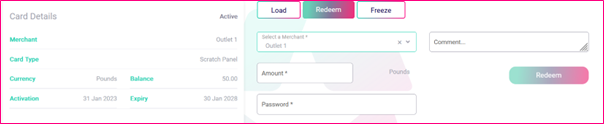
Note:
• You will receive a green message (top right corner of screen) that the transaction was successful
• The values in the card details panel are now updated
• A new entry is now visible for this redemption in the Card Transactions grid
In the Event of Problems
If you cannot see the Redeem button when viewing a card in the card status page, it normally means either one of the following:
- The card is not eligible to be redeemed. This is usually because the card's status is something other than Active. Only cards with Active status may be redeemed.
- You do not have the required menu items or permissions to redeem cards. If the card is Active and you cannot see a Redeem button, this is likely the issue. In such cases, please contact a user in your organisation who has access to add / edit users, who will normally have the authority to grant you this access if needed.